Bulk Actions
Bulk actions let you work with multiple bookmarks at once, saving you time when organizing your collection. This guide explains how to select bookmarks and perform operations like adding tags or deleting multiple entries.
Bulk Actions on Desktop
Selecting Multiple Bookmarks
There are three ways to select multiple bookmarks on desktop:
- Select individual bookmarks: Hold Ctrl key (or ⌘ Cmd on Mac) while clicking each bookmark
- Select a range: Click on the first bookmark, then hold Shift and click on the last bookmark to select all bookmarks in between
- Select all bookmarks: Use the menu button next to the search results count, then click Select all
Working with Selected Bookmarks
After selecting bookmarks, a toolbar appears at the right side of the screen with available actions. The number of selected bookmarks is also displayed.
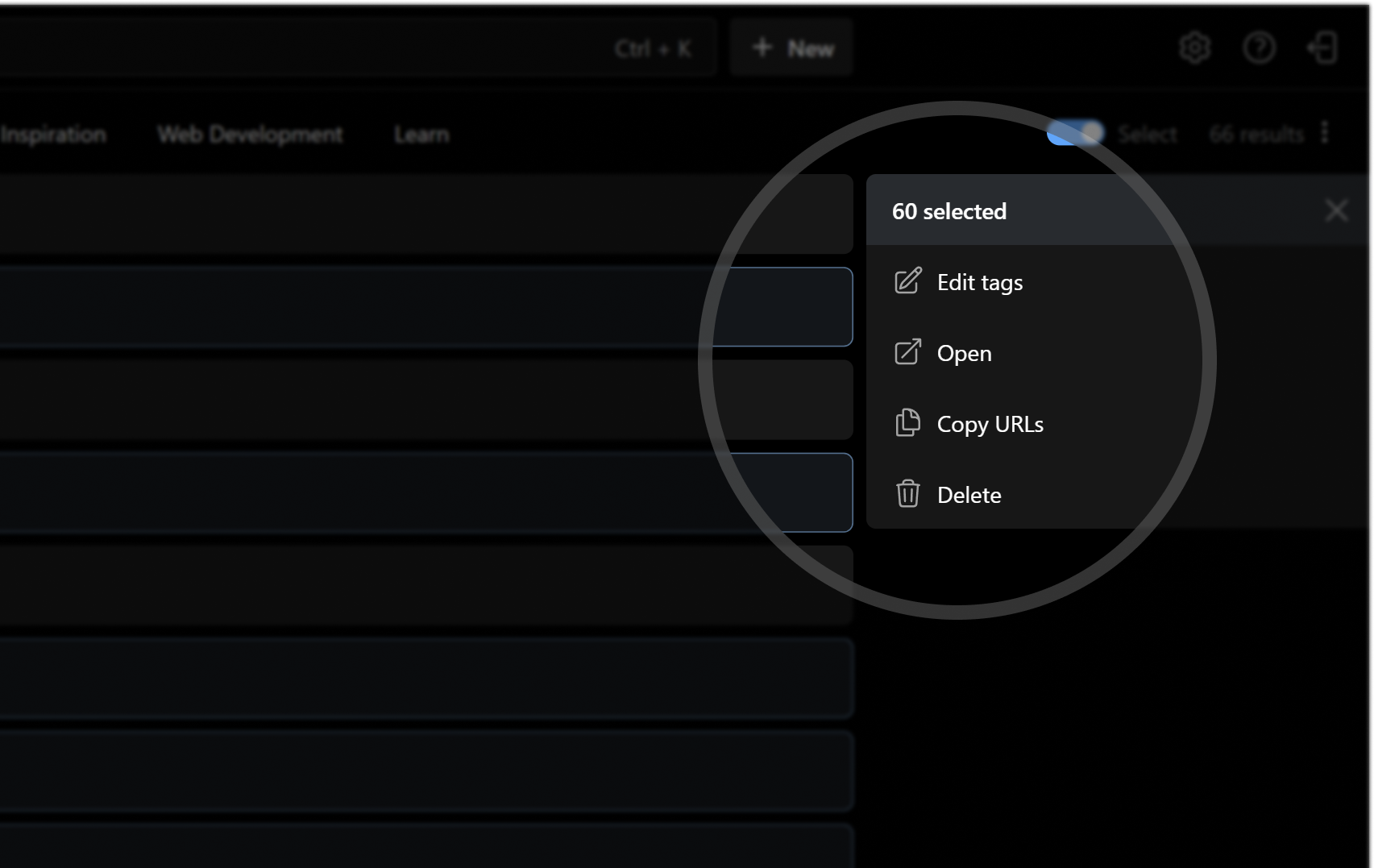
To deselect all bookmarks, press Esc or click the X in the toolbar.
Bulk Actions on Mobile Devices
On mobile devices, the bulk selection interface is optimized for touch:
- Tap the menu button in the top right corner
- Choose Select multiple to begin selecting individual bookmarks, or Select all to select all bookmarks on the page
- When in selection mode, tap any bookmark to toggle its selection
The bulk action controls appear at the top of the screen, showing the number of selected items and available actions.
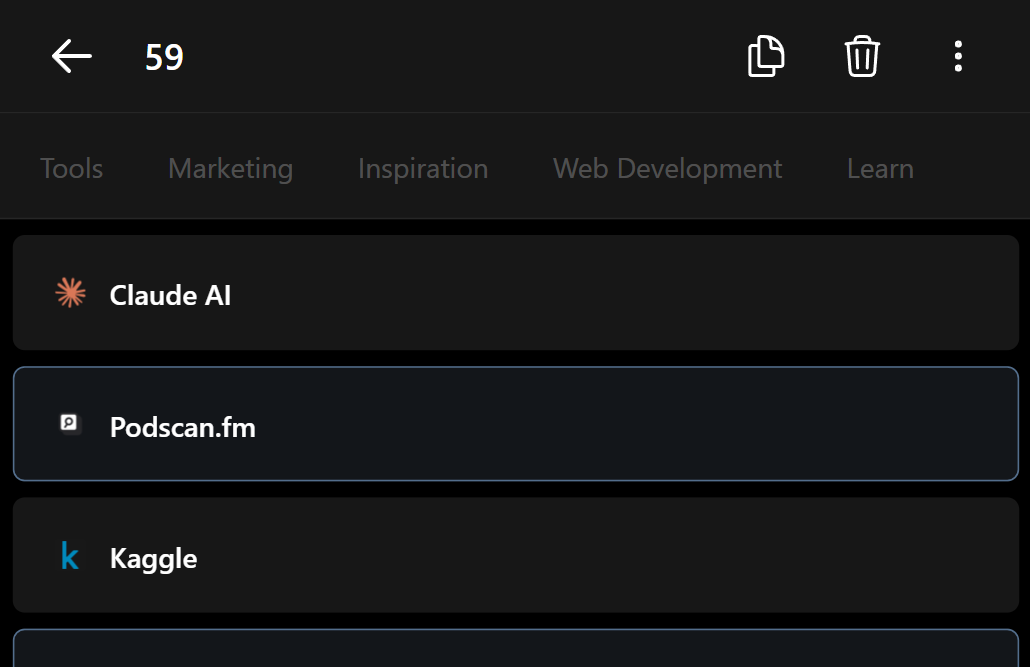
To exit selection mode, tap the Back or Cancel Selection button.
Available Bulk Actions
Once you've selected bookmarks, you can perform these actions:
- Add tags: Apply the same tag(s) to all selected bookmarks
- Remove tags: Delete specific tag(s) from all selected bookmarks
- Delete bookmarks: Permanently remove all selected bookmarks
- Copy URLs: Copy the URLs of all selected bookmarks to your clipboard
- Open in tabs: Open all selected bookmarks in new browser tabs
These bulk operations can save significant time when organizing large collections of bookmarks.