Import & Export
How to Import Bookmarks
You can import HTML files that you exported from other bookmark managers or browsers.
This feature requires a paid subscription.
Step-by-Step Import Instructions
- Go to Settings > Import.
- Click Choose File to select the HTML file you previously exported from your browser or another bookmark manager.
- The system will validate the file and show you the total number of bookmarks found for import.
- Optional: You can choose a tag to assign to all the imported bookmarks. This helps you easily identify and organize newly imported items.
- Click Import to start the import process.
- Wait for the import process to complete. This may take a few moments depending on the number of bookmarks.
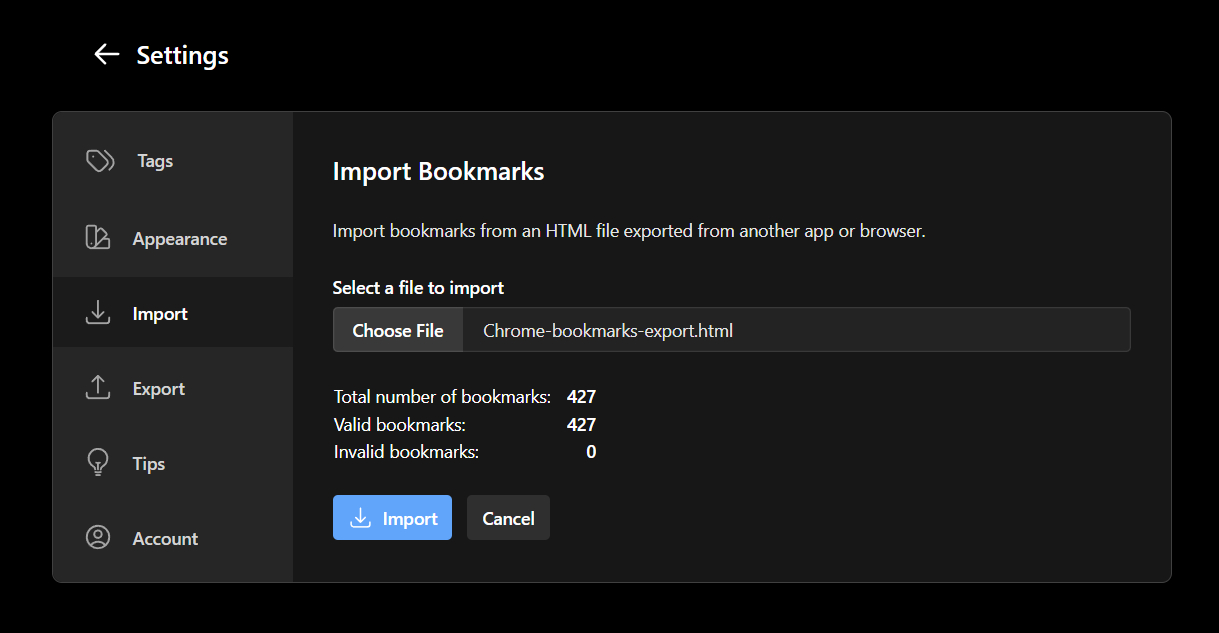
If you encounter any issues during import, check that your HTML file follows the standard bookmark format. Most modern browsers export bookmarks in a compatible format.
How to Export Bookmarks
You can export your bookmarks to an HTML file that you can import into other bookmark managers or browsers.
Step-by-Step Export Instructions
- Go to Settings > Export.
- Click Export Bookmarks to start the export process.
- Your browser will download an HTML file containing all your bookmarks.
- Save this file in a location you can easily access later.
The exported file will contain all your bookmarks including their titles, URLs, descriptions, and tags. This file can be imported back into BookmarkManager.com or into most modern web browsers.
Supported Formats
BookmarkManager.com supports the standard HTML bookmark format used by most modern browsers:
- Google Chrome
- Mozilla Firefox
- Microsoft Edge
- Safari
- Opera
- Brave
The system also supports imports from other bookmark managers that export in the standard HTML bookmark format.
How to Export from Your Browser
Before you can import bookmarks, you'll need to export them from your browser first.
Google Chrome
- Click the three dots in the top-right corner
- Go to Bookmarks > Bookmark Manager
- Click the three dots in the Bookmark Manager
- Select "Export bookmarks"
- Choose a save location for the HTML file
Mozilla Firefox
- Click the Library button (bookshelf icon) in the toolbar
- Click "Bookmarks" and then "Show All Bookmarks"
- In the Library window, click "Import and Backup" and then "Export Bookmarks to HTML"
- Choose a save location for the HTML file
Microsoft Edge
- Click the three dots in the top-right corner
- Go to "Favorites" > "Manage favorites"
- Click the three dots and select "Export favorites"
- Choose a save location for the HTML file
Safari
- Click File > Export Bookmarks
- Choose a save location for the HTML file